Setup Guide for Chocolate Wolf 3D for Xcode6
Install SDL
Chocolate Wolf depends on the Simple DirectMedia Layer library. It is currently at version 2.x but the 1.x version is required. I used the following:
SDL-1.2.15.dmg: https://www.libsdl.org/download-1.2.php
SDL_mixer-1.2.12.dmg: http://www.libsdl.org/projects/SDL_mixer/release-1.2.html
Setup Chocolate Wolf
- Fork, clone or download Chocolate Wolf 3D
- Open project in Xcode6
macosx/Chocolate Wolfenstein 3D.xcodeproj - Compile.. error:
ld: library not found for -lSDL
Setup SDL linkage
First add SDL and SDL_Mixer frameworks using the plus icon under
Linked Frameworks and Libraries as pictured below.

fig 1: add sdl frameworks
Next remove the linker flags set under Other Linker Flags as pictured below:
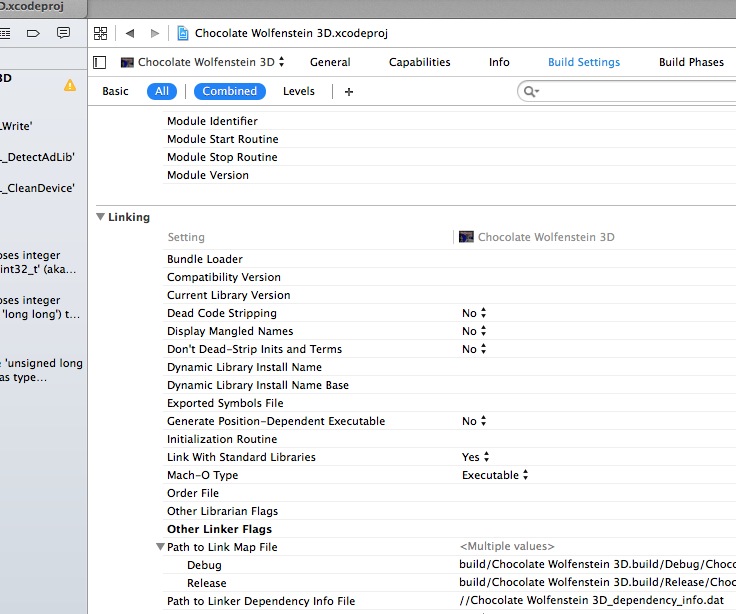
fig 2: remove linker flags
Now when you try to run the project, you should see the following output:
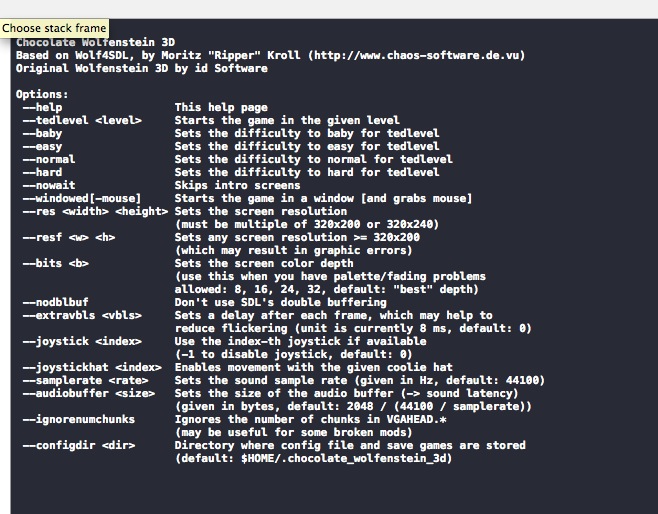
fig 3: run should work
Setup Run Scheme
Next setup the arguments we would like to pass to the command by creating a new run scheme.
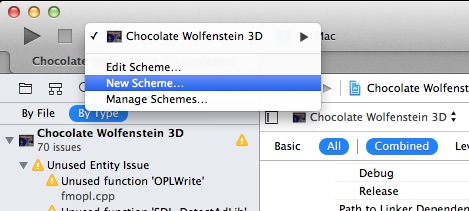
fig 4: add new scheme and edit
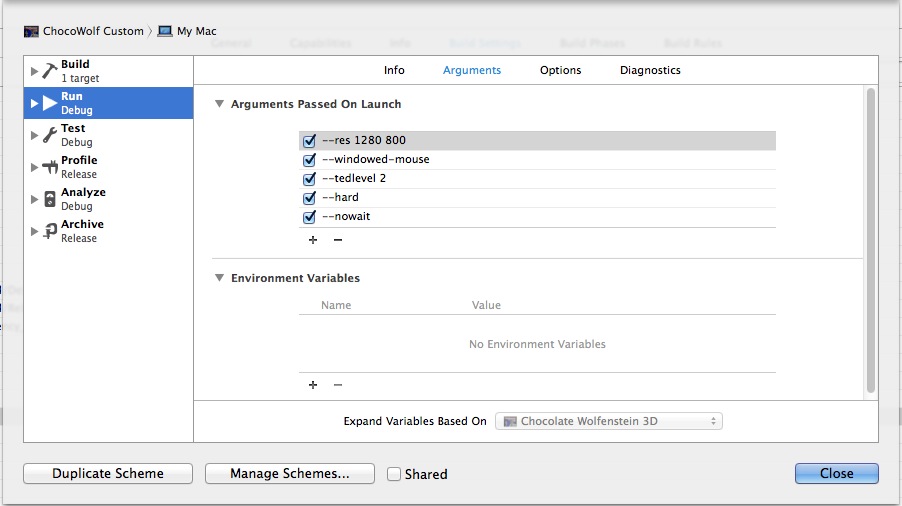
fig 5: set options
Where is the Executable?
The executable is compiled to a directory path of the following form:
/Users/USERNAME/Library/Developer/Xcode/DerivedData/Chocolate_Wolfenstein_3D-UNIQUEID/Build/Products/Debug/Chocolate Wolfenstein 3D.app/Contents/MacOS/Chocolate Wolfenstein 3D
Running the executable from the command line produces this message:
NO WOLFENSTEIN 3-D DATA FILES to be found!
But running from Xcode gives the same help output like figure 3. What is going on?
Adding a breakpoint to SDLMain.m like the figure below will help us
track down the issue:
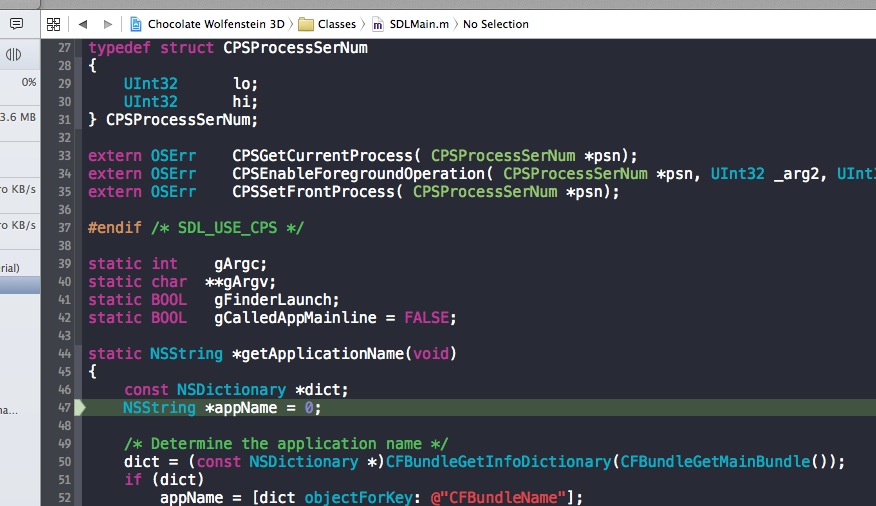
Then run in Xcode, the debugger will pause at the breakpoint. Check process list via the terminal and we can see the problem:
~ ps -ef | grep Choco 501 30327 30328 0 3:10PM ?? 0:00.07 /Users/foo/Library/Developer/Xcode/DerivedData/Chocolate_Wolfenstein_3D-guawrtpzibctogdjzioueczpckkg/Build/Products/Debug/Chocolate Wolfenstein 3D.app/Contents/MacOS/Chocolate Wolfenstein 3D –res 1280 800 –windowed-mouse –tedlevel 2 –hard –nowait -NSDocumentRevisionsDebugMode YES
Problem is the argument: -NSDocumentRevisionsDebugMode YES
Remove breakpoint, edit scheme, uncheck "Document Revisions".

Run again and you should see:
NO WOLFENSTEIN 3-D DATA FILES to be found!
Buy Wolf3D
If you do not already own a copy, you can buy Wolfenstein 3D at 3DRealms website.
Install on a Windows machine or vm, once installed, find files with
WL6 extension and copy files back to OSX:
AUDIOHED.WL6 CONFIG.WL6 MAPHEAD.WL6 VGAGRAPH.WL6 VSWAP.WL6 AUDIOT.WL6 GAMEMAPS.WL6 VGADICT.WL6 VGAHEAD.WL6
Put the files in the following path (yours will be slightly different):
/Users/USERNAME/Library/Developer/Xcode/DerivedData/Chocolate_Wolfenstein_3D-UNIQUEID/Build/Products/Debug/
Trying to run now, you should still get the same message:
NO WOLFENSTEIN 3-D DATA FILES to be found!
Configure Data Files
This is because the header version.h must be changed to reflect the
version of Wolf3D data files you are using. For me, I bought mine from
3DRealms and needed to configure like:
/* Defines used for different versions */ //#define SPEAR //#define SPEARDEMO //#define UPLOAD //#define GOODTIMES #define CARMACIZED //#define APOGEE_1_0 //#define APOGEE_1_1 //#define APOGEE_1_2
Update Data Files (Optional)
GitHub user @clobber suggests upgrading your data files. I'll include those instructions here:
"I'd like to recommend removing another possible headache from the setup process. ECWolf includes a patch utility that will patch your Wolf3D game files to the latest (final) version, the v1.4 GT/ID/Activision release. This way, if one wants to run Wolf3D but isn't quite sure which version their game files are, they can just use the patch utility and then set the following in
version.h. Then everybody will be on the same version of Wolf3D without a doubt."
//#define SPEAR //#define SPEARDEMO //#define UPLOAD #define GOODTIMES #define CARMACIZED //#define APOGEE_1_0 //#define APOGEE_1_1 //#define APOGEE_1_2 //#define JAPAN
It Works!
Running again in Xcode should work now, skipping intro and taking you straight to level 2, as we configured in figure 5.
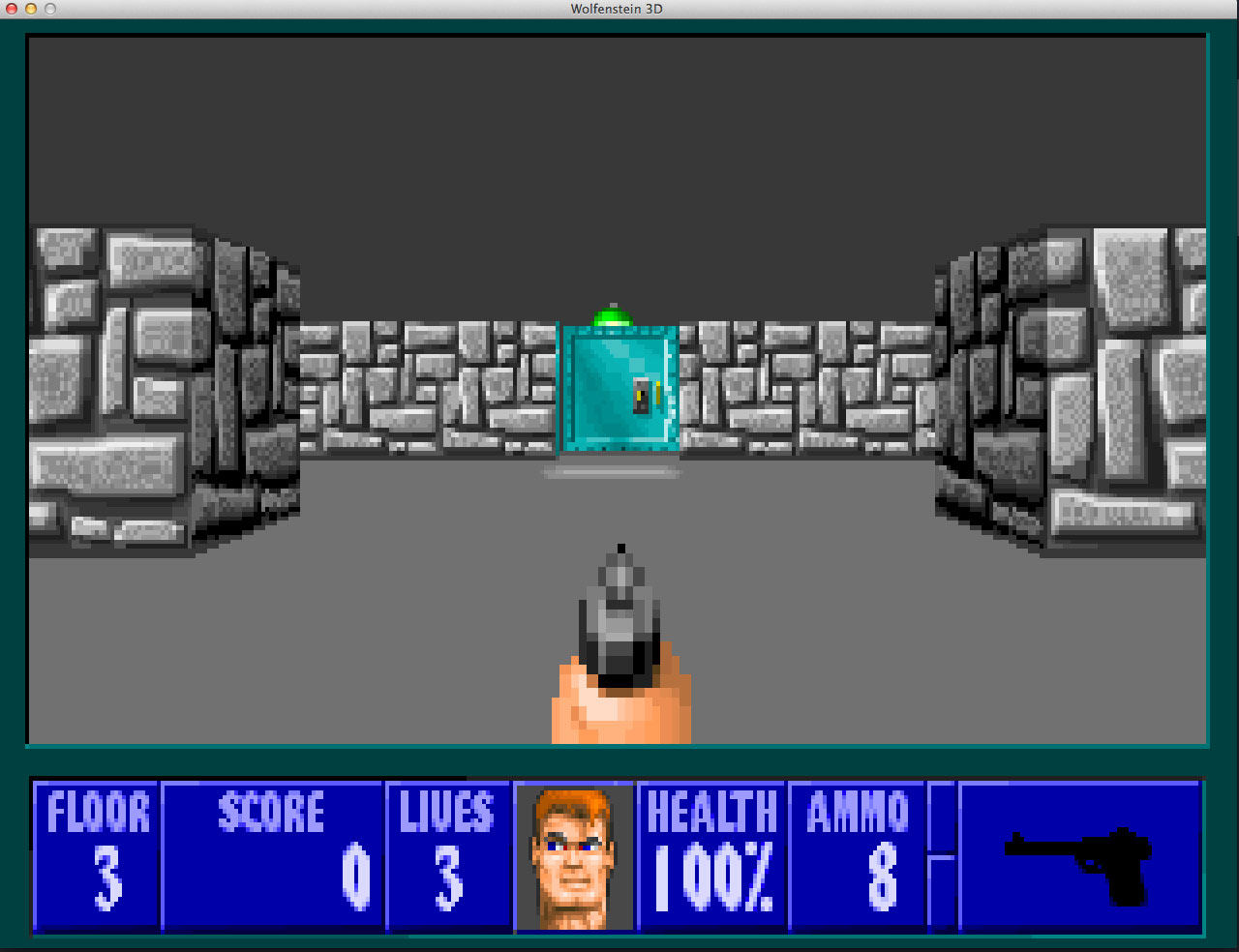
You might first be interested in the game loop. Here is an example of adding a print statement into the game loop.
Good luck hacking!